
While offering a large variety of options for NAS and extended storage, Synology’s Surveillance Station, a part of its DiskStorage Manager, offers free storage for two cameras and is flexible enough to work for everyone from the homeowner to large business applications. If you’ve been thinking about adding a NAS like the DS918+ to your home as a backup solution or media server, that NAS can also serve as a surveillance station. Configuring said NAS inside DiskStorage Manager can be a little overwhelming if you’re not familiar with it, like me, but Synology does a good job of walking you through getting everything setup. Check out the video below.
This is just going to be a very brief look at getting up and running with the Surveillance Station. At the heart of my system is the DS918+ NAS. With four drive bays, the 918+ can be setup to hold a substantial amount of storage. I have four 6TB Seagate Ironwolf Drives to allow up to 24TB of storage. But, if you want to take advantage of RAID setups or Synology’s own SHR, you’ll likely see less storage than that.
Synology DS918+: Setup
Setting up the NAS was very simple. The DS918+ features two 1GbE LAN ports, two USB 3 ports and eSATA. Once plugged into your network and powered on, simply open a browser and navigate to find.synology.com and you will be guided through a quick and easy setup.
Synology Surveillance Station: Video
Knowing that I wanted a dedicated volume for surveillance footage and a much larger one for my normal backup, I created two volumes. I wasn’t totally sure how much to dedicate to just surveillance files, but I ultimately allocated around 4.5TB. I don’t think I’ll need to keep endless hours of footage on my drive, so I gave most of the storage to my normal file backup.

Once the volumes are setup, it’s very easy to install the Surveillance Station application. Synology has quite a few applications built into its web-based DiskStation Manager software. Personally, I am only looking for setting up a NAS backup and a surveillance system at the moment.
Surveillance Station: Supported hardware
Surveillance Station supports a wide range of hardware. You can go to Synology’s website and check for compatibility. Chances are you’ll find your camera on there. For now, I’m just installing two Amcrest IP cameras. To connect them with Surveillance Station, you need to know the IP address of the camera. Once you have that in-hand, setup is a breeze.

Synology also has a mobile app for both Android and iOS to view on your phone or tablet called DS Cam. If your account is setup in surveillance station, you just use the same login and can easily access all a live feed and all of your recordings.
Surveillance Station: And so much more!
Surveillance Station can do a lot more than I have had time to check out so far. By connecting other third-party devices and systems to it, you can build out system built to your needs. One example Synology gives is being able to link transaction data at a business to sync with your video feed. This way if you have a transaction in question, you can go back to that exact time and reference your video feed as well.
With a camera added, it’s extremely easy to view live your live feed and previous recordings. In the timeline tab, navigating through the day is simple and events that have alerts attached to them are noted with a blue line. Just click the date, scroll to the desired time and view the footage.
Conclusion
Synology isn’t the only option in home surveillance, but if you’re seeking some added storage for your home anyways or want to grow a system at your business, the Surveillance Station from Synology is worth a look. With the DS918+ at the heart of it, you’ll have a storage
Buy Synology DS918+ at Amazon
FTC: We use income earning auto affiliate links. More.

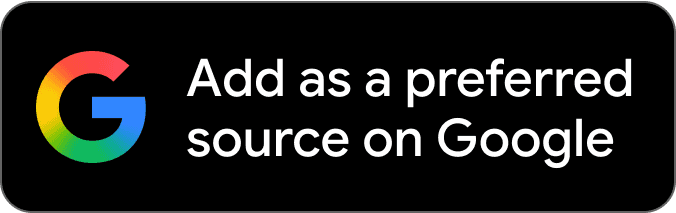
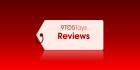

Comments