
If you’re getting a bit tired of paying a premium for HomeKit-compatible smart devices, you’re not alone. For years I’ve been all-in on Apple’s ecosystem and until recently HomeKit was an area that thought I’d never switch away from. This all changed when I purchased a bunch of Echo Dots over the holidays and began dabbling with the skills that Alexa wields.
I absolutely love the simplicity offered by Alexa when it comes to voice control, but abhor the moment when I need to launch the Alexa app. In this guide, I’ll show you how I put IFTTT Webhooks to work so I could use iOS Shortcuts with Alexa-compatible devices.
Create your first IFTTT Webhook
Before the true fun can begin, you’ll need an IFTTT account. If you don’t have one already, sign up now. Once you’ve done this, head over to the sign into IFTTT on your iPhone. Now that you’re logged in, select the “My Applets” tab along the bottom and search for “Webhooks”. Select the only result and follow the on-screen prompts. Once you’ve reached the screen asking you to enter an Event Name, type something like “TurnBedroomFanOn” (typing whatever will make sense to you) then press “Create trigger”.

The next step will vary depending which app the smart devices you’ve purchased use, but I’ve found a majority of Alexa devices are added and managed using the Smart Life app.
The next step is to select what happens when the IFTTT Webhook you just created has been called. In the example image below, I searched for Smart Life, signed in, then was able to select the action that I wanted to occur and on which device. The names of devices that show up in IFTTT are identical to what I called them in Smart Life during the initial set up. Once you’ve followed these steps and pressed the “Create action” button, you’re ready to set up a custom iOS Shortcut.

Set up a custom iOS Shortcut
On your iPhone or iPad, download this template Shortcut and install it. You will be prompted to enter an IFTTT Webhook Key which you can find here by selecting the last part of the URL, copying, then pasting it into the Shortcuts dialog box.

From here you will need to take a couple of additional steps to tweak the menus to add additional rooms, devices, and more. Since the IFTTT Webhooks are called using lists, you are able to add several of them to each command, allowing you to do things like toggle the all of the lights in your home or set a custom scene. The possibilities are endless and creating this shortcut has allowed me to completely switch away from HomeKit and buy smart home devices with significantly lower price tags.
To see which devices I’m using with this Shortcut, be sure to read over the rest of my Echo Dot Diary series.
Echo Dot Diary Series
- Echo Dot Diary: Five accessories I’m using with my new Alexa-powered home
- Echo Dot Diary: Here’s the Alexa-compatible gear I use to automate lighting in my home
- Echo Dot Diary: My favorite Alexa tips and tricks that help me throughout the day
FTC: We use income earning auto affiliate links. More.




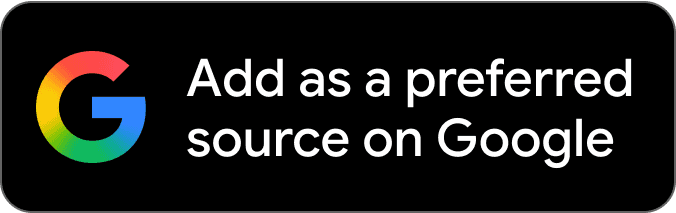
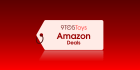



Comments