
Mesh Wi-Fi systems are a great way to get seamless Wi-Fi throughout a large home. While they may sound difficult to understand and install, TP-Link makes it pretty easy with its Deco line of mesh systems. We took a look at the Amazon Choice for “Wif-Fi 6 mesh system,” the Deco X20 last year, and now have our hands on the $280 TP-Link Deco X68 — one of the latest systems. Rated at speeds up to 3600Mbps (though you’ll probably never see that) with enough range to cover a 5,500-sq.-ft. home, an easy-to-follow installation guide, and a robust app, it’s a great way to upgrade a home Wi-Fi system for better signal coverage. Be sure to hit the video below to check out all the details.
Out of the Box
TP-Link has made unboxing the Deco X68 simple and informative. Immediately when opening the box, you’re met some simple steps to get the system set up printed right on the accessory box. Inside that box are power adapters, an ethernet cord, and the quick start guide.
Like I mentioned with the Deco X20, the X68 also has a more pleasing, modern look than other dedicated gaming routers, with fins and antennas pointing out everywhere. Even if it has to be positioned somewhere you’d rather not have it, it won’t stick out like other routers.

Installation
Installing the system is as easy as downloading the app, selecting what unit you’re setting up, and following the instructions. Turn off your modem, plug one of the X68 routers into your modem, and power everything on. Connect to the Deco’s Wi-Fi, and start setting up your network.
While you can connect the Deco X68 units together with an ethernet cable, it’s not required to create a mesh network. More units can be powered on and quickly added to the network without running any additional cables. The Deco App will help to ensure that you have the necessary signal strength when adding more units.
Another great feature in the Deco lineup is that you can add other Deco units into your Wi-Fi system. I was able to add the X20 that I had out in my garage to the network without any issues.
TP-Link Deco X68: Video
Specs
Sitting in the middle of TP-Link’s lineup, the Deco X68 system is meant to cover a home up to 5,500 sq. ft. with the two included routers. For comparison, the X20 includes three units and covers 5800 sq. ft.
In addition to the impressive range, the X68 claims that the tri-band Wi-Fi 6 can reach speeds up to 3600 Mbps in perfect conditions. For the connected home, the Deco X68 can also support up to 150 devices connected at the same time.

Using the TP-Link Deco X68
Mesh systems are such a great way to extend Wi-Fi around a home. I’ve tried extenders before, and while they are affordable, the need to connect to a separate network make can them very frustrating.
With both the older X20 and the new X68, though, that mesh system gave me great Wi-Fi inside my house and, with the second X68 unit in or near a window, decent Wi-Fi in my yard and my detached garage.
And while my home network, internet speeds, and connected devices don’t push the limits of this network yet, it’s also nice to know that I’ll have room to grow into the Deco X68 more as I update and add more devices to my Wi-Fi network.

TP-Link Deco X68: Speed test
I don’t have the fastest internet, so testing speeds doesn’t max out what the X68 is capable of, but we can at least do some range tests to see how well the mesh system works.
Right next to the main router, I was getting the fastest speeds with 207Mbps down and 10.3Mbps up. In the furthest corner of my first floor, where the main router is located, I was still getting over 200Mbps down, with at least 10Mbps up.
Moving upstairs, where the second unit is located, I was still able to get over 200Mbps down and more than 10Mbps up.
For a more extreme test, I went to the furthest corner of my yard, which is about 80 feet from the upstairs Deco X68 and 90 feet from the Deco X20 located in my garage. In that corner, I could get between 40 and 80 Mbps down with over 9Mbps up. And that’s pretty great. Moving into the garage, with about 70 feet between the upstairs unit and the X20 in the garage, I was still able to get around 100Mbps down and 9.9 up. So while it’s not the full speed of my internet connection, it’s still totally usable for me when I’m watching a YouTube video and working on my car or pulling up music in my yard when I have guests over.

Deco App
TP-Link’s Deco App makes setting up and controlling a Wi-Fi network approachable and accessible. If all you want to do is set everything up and get an idea of what devices are connected, just click on the network for a quick peek. It will even give you a notification anytime a new device connects to the network.

But, if you want to open the hood and play around with additional networks, set up parental controls, and fiddle with many other settings, the Deco app easily enables that. Under Wi-Fi settings, you can quickly turn on or off 2.4 and 5Ghz networks, and hitting Advanced lets you dig even more into more specific settings.
I really enjoy how user-friendly the Deco app is. It can be as simple or detailed as you want it to be. If you want to make sure a specific device doesn’t change Decos, you can turn off mesh roaming.

gadgetnewsonline’ Take
For those who want a simple way to get a mesh system setup for their home Wi-Fi 6 network, the TP-Link x68 really has made it very easy. I’ve been impressed with how quick it is to get everything set up and running and with how far the units can reach. At $280, the Deco X68 is a great way to get a high-performing mesh Wi-Fi system in your house.
Buy TP-Link Deco X68
FTC: We use income earning auto affiliate links. More.

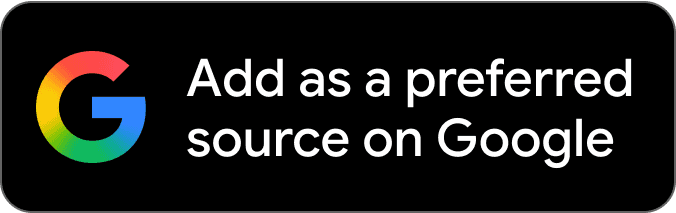
Comments