
If you’re still rocking an older WI-Fi 5 router, it’s time to upgrade. Sure, Wi-Fi 6 isn’t super popular in most devices yet, but the new standard actually has plenty of benefits even for older devices. TP-Link recently launched the Archer AX73, a Wi-Fi 6 router capable of streaming 8K video and delivering Gigabit speeds wirelessly, and I’ve spent the past month or so putting it to the test. How’d it hold up with my AT&T Gigabit Fiber internet plan? Let’s take a look in our hands-on review of the TP-Link Archer AX73 Wi-Fi 6 Router.
Out of the box/design
Though this router is stand-alone in the box, it’ll still cover homes ranging from 2,000 to 3,000 square feet. Inside the box, you’ll find the router itself, an Ethernet cable, and the power adapter. It’s a simple design overall. Around the back, there’s WAN in and four LAN outputs all at Gigabit speed. This allows you to use the router as both a Wi-Fi access point as well as a 4-port Gigabit Ethernet switch for a simplified networking setup. There’s also physical buttons to turn the front LEDs on/off, WPS, as well as a physical Wi-Fi toggle, should you need that.
Along the side, there’s a USB 3.0 port that can be used for printer sharing, networking an external hard drive, and more. Adding a NAS to your network when upgrading to a Wi-Fi 6 router at the same time can be expensive, so you can just plug in an external HDD into the Archer AX73 and enjoy networked storage with little setup required.
Setting up the TP-Link Archer AX73 Wi-Fi 6 Router
You have two choices when setting up the Archer AX73 featured in our review: through the Tether app (simple) or via a web interface (more advanced). I went through the setup procedure both in the app and on the web and they were honestly both fairly simple, though the web has many more options to choose from, which can quickly become overwhelming if you’re not used to more advanced networking.

Wi-Fi features
During the above setup process is where you’ll get your first look at some of the more advanced features of this router. First off, you get to name the network, as well as choose whether your 2.4 GHz and 5 GHz networks will use the same name or different (generally, using the same is the simplest option but can sometimes cause problems with devices not picking the better network). There are also options for OFDMA and TWT if you choose to set up (or reconfigure later) via the web interface. For simplification, the mobile app doesn’t offer these toggles. However, when on the app, you do have the ability to set up a guest network, which is something that many should take advantage of here, as it allows guests to have Wi-Fi access without also granting unfettered access to your networked devices.
Interested in the two more advanced options mentioned above? Essentially, OFDMA allows multiple users to transmit data at the same time, which can really boost network speeds. TWT lets the router and your devices communicate and minimize the times a device is woken up to check if it’s connected for better battery life. All of this combines, whether set up more advanced or basic, for a lightning fast networking experience. Coming from a Wi-Fi 5 router, the difference that Wi-Fi 6 can make was amazing, even for legacy devices. My 16-inch MacBook Pro, for instance, went from getting around 230 Mb/s speeds to now reaching upward of 700 Mb/s or more. This is all while still being a Wi-Fi 5 device. TP-Link achieves this, thanks to the greater bandwidth available on Wi-Fi 6 routers, like the Archer AX73 that we’re reviewing here.
The only native Wi-Fi 6 device I have to test in this review is my iPhone 12 mini, and that can easily hit the same speeds as my MacBook or better, which is impressive for such a small phone with a tiny battery. Another huge benefit is that you’ll find greater range than Wi-Fi 5 was able to offer here. Whereas before, I would see full-speed 230 Mb/s only when near the router, and when at the back of my house or garage I’d get maybe 5 to 20 Mb/s. However, with during when using the Archer AX73 during my review period, I saw near-full speed wireless performance across my entire property. There are times that I drop off a bit, but even that only slows things down to around 300 or 400 Mb/s, which is fantastic speed overall.

Tether app control
While we took a look at a few of the options presented during the setup above, let’s take a bit of a deeper dive into the Tether app. With TP-Link’s tether app, you can access the router either locally or remote (if you set it up with a TP-Link ID.) On the home screen, you’ll easily see your current network status, how many devices are online, and quick shortcuts to view network passwords (both normal and guest).
On the next tab, it shows you what clients are connected. It breaks this list down by those connected to 2.4GHz, 5GHz, and wired networks. This can help you find the IP address of a specific client as well as just see what your devices are connecting to. It also shows the transmission rates of devices, so you can track down something that’s using data when it shouldn’t be.
HomeShield is the third tab, and is TP-Link’s subscription service for keeping your network safe and secure. While I tried out the service, I quickly disabled it, as it was interfering with some more advanced networking features that I rely on (port forwarding, etc.) However, if you don’t need those types of features, then HomeShield can protect your network from malicious attacks through three real-time protection systems that include intrusion prevention, malicious content filtering, and DDoS protection. HomeShield also allows parents to easily manage kids’ activities, like how long they can use the network, what websites they can (or can’t) access, and more.
Finally, you have the “tools” tab that gives you access to changing things like your Wi-FI password, configuring OneMesh, running network diagnostics, and more. It also has an “Advanced Settings” button that shows you the administration IP of the router so you can log in from a web browser on your computer to check out more advanced options.

gadgetnewsonline’ Take
In our hands-on review, we’ve found that the TP-LInk Archer AX73 Wi-Fi 6 Router fantastic overall option if you’re upgrading from Wi-Fi 5 and want faster wireless network speeds, more control, and an easy-to-use interface. Would I recommend the Archer AX73? Absolutely. It’s got a good mix of consumer and prosumer features, allowing more network-savvy people to configure things like VPNs and port forwarding, while also being super simple to setup for those who aren’t quite as technically inclined. Coming in at $199.99, it’s not the most budget-friendly Wi-Fi 6 router, but the features sure make up for the price. I’ve loved enjoying near-Gigabit wireless speeds throughout my house, whereas before I was seeing sub-300 Mb/s.
Buy the TP-Link Archer AX73 Wi-Fi 6 Router
FTC: We use income earning auto affiliate links. More.

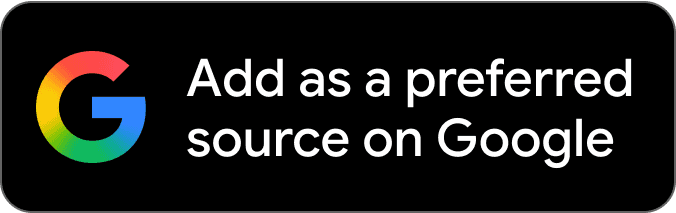
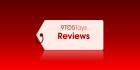



Comments