
Although I have a TV, my 5K iMac’s display is the one that I use the most throughout the day. With this in mind, I’ve long wished for the ability to play game consoles directly on the 5K display.
An HDMI input option isn’t something you’ll find on any Mac, which obviously limits the the machine’s abilities in this area. Yet, there is one option — Elgato’s GameCapture HD60 S — for those of you wishing to showcase a game console, like the Nintendo Switch, on the iMac’s display.
Normally thought of for its capturing abilities, the HD60 S, which features superior low-latency properties, does a great job of displaying the Nintendo Switch in full screen 1080p at 60 fps. It’s not perfect, and it’s definitely not cheap, but it’s one of the best solutions that I’ve found for using the iMac as an external display. Have a look at our hands-on video walkthrough for more details on my setup.
The basic setup involves the HD60 S, which is connected to my iMac via a USB 3.0 cable. I then connected the HDMI cable coming from the Nintendo Switch dock, to the HDMI input port on the HD60 S. It’s the typical setup that’s used for streaming games online, but instead of using it for streaming, I’m taking advantage of its virtually realtime playback abilities.
The reason why this works is thanks to the HD60 S’ reduced latency. Elgato’s previous generation Game Capture device, the HD60, relied on a hardware encoder, and featured too much lag to make such a setup viable. The HD60 S, on the other hand, with its software-driven encoding, featured no discernible lag in the few games I was able to test. I tried out Super Mario Kart 8 Deluxe, and Puyo Puyo Tetris, two games that definitely require low latency input, and was able to play each without issue for the most part. Occasionally I did experience some discernible latency and screen tearing, but most of the experience was very good.
Video walkthrough
Subscribe to gadgetnewsonline on YouTube for more videos
Granted, I will state that your mileage may vary with such a setup. The lack of discernible lag is attributed to the USB 3.0 connection between the HD60 S and the iMac.

You’ll need to enable ‘Allow 60 fps for Video Preview’ for the best experience
Because this connection is fast enough to allow the connected computer to process the video, the HD60 S is able to offer what Elgato calls Instant Gameview — a near realtime preview, which in my experience with games like Super Mario Kart 8 Deluxe, featured no noticeable lag, and instant controller input. As such, it’s recommended that the connected computer have a quad core processor in order to keep lag to a minimum.

It’s best to put the software into full screen mode
One potential point of annoyance is the Game Capture HD software itself. The app is great for managing actual gameplay recording and editing, but tends to get in the way when it’s being used simply for its ability to display output from an HDMI source like the Nintendo Switch. Thankfully, it is possible to put the Game Capture HD app into full screen mode, which hides all of the app’s details and only shows the on screen game content. It would be great if Elgato developed a preview mode of sorts, which only displayed the source input and nothing more.

Playing Mario Kart 8 Deluxe with no discernible lag
The HD60 S is quite pricey at nearly $180, so this isn’t something I’m recommending all Mac-owning Switch gamers to run out and buy. However, if you’re dead set on playing games on your iMac’s display, or if you were already considering getting into video game streaming to begin with, the HD60 S + Nintendo Switch (full review) + iMac is a pretty good experience to be had.
Read our hands-on walkthrough of the HD60 S
FTC: We use income earning auto affiliate links. More.

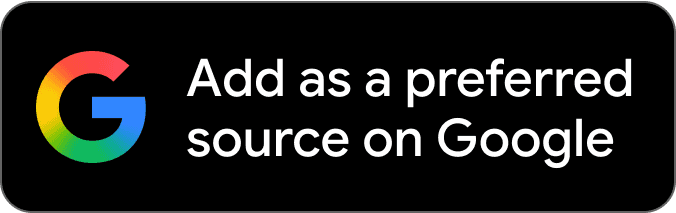
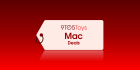


Comments